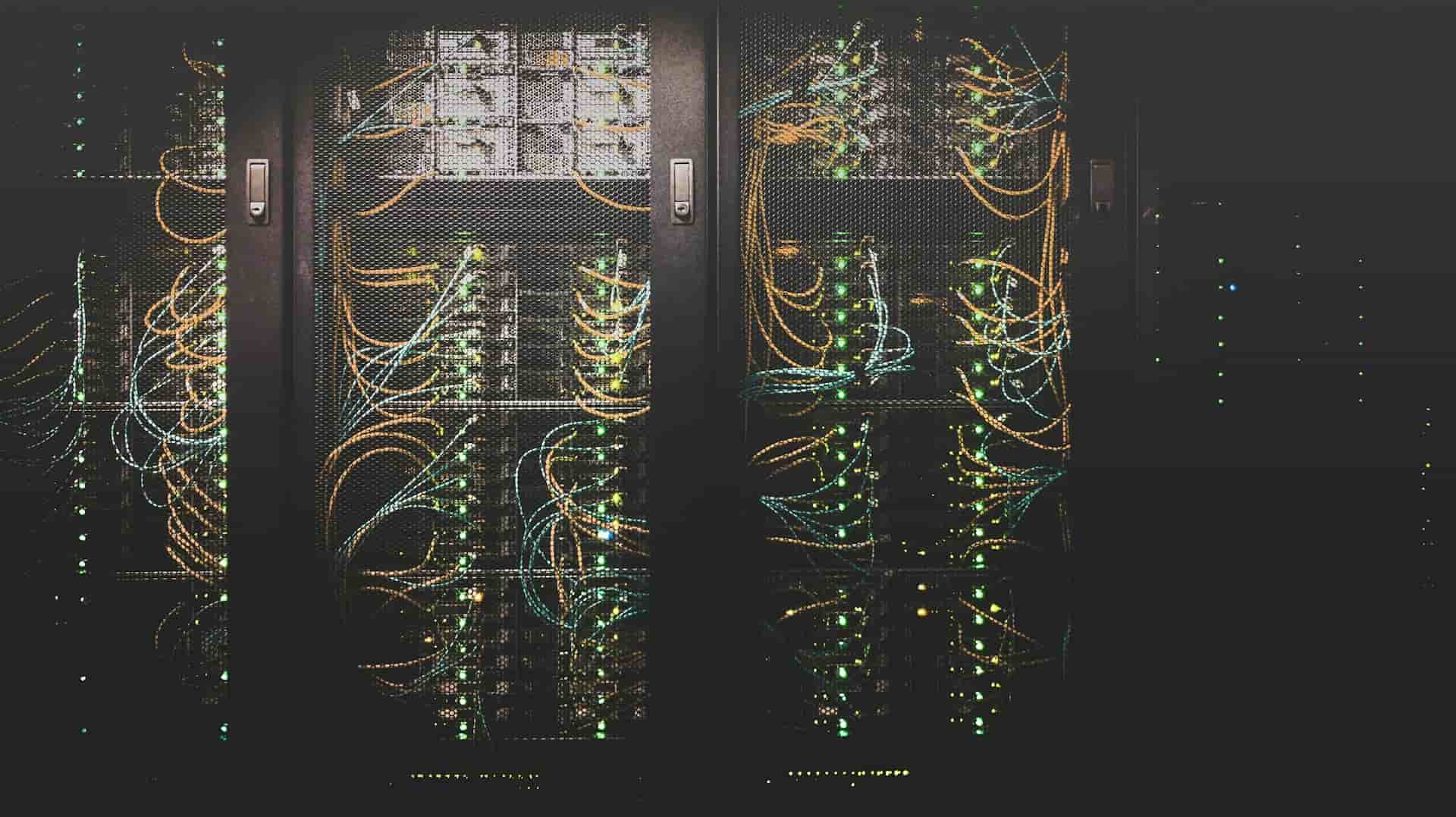At first glance, the term ‘nameserver’ might seem like a piece of technical jargon reserved for the tech-savvy.
However, its role is fundamental and far-reaching, touching every aspect of our online experiences.
In essence, nameservers are the internet’s equivalent of a phone book.
Instead of flipping through pages to find a phone number, nameservers match domain names (like www.example.com) with their corresponding IP addresses (a series of numbers).
This process allows us to use memorable, human-friendly domain names to visit websites, rather than trying to remember complex numerical addresses.
But why are nameservers so crucial? Imagine trying to navigate the streets of a vast city without any signs or maps; that’s the internet without nameservers.
They are the backbone of the internet infrastructure, ensuring that when you type a website address into your browser, you’re taken exactly where you want to go, quickly and efficiently.
Without nameservers, the internet as we know it would be a maze of confusion and inefficiency.
So, as we dive deeper into the world of nameservers, remember that they’re not just a technical footnote.
They’re the silent navigators of the internet, making our digital exploration possible.
How Nameservers Work
Navigating the internet might seem like magic, but behind the scenes, it’s all about the incredible work of nameservers and the Domain Name System (DNS).
Let’s peel back the layers of the internet to understand how these technologies make our online journeys seamless and straightforward.
Understanding the Domain Name System (DNS)
At its core, the DNS is like the internet’s phonebook.
Just as you’d look up a person’s name to find their phone number, your computer uses DNS to look up a domain name to find its corresponding IP address.
This system is crucial because, while domain names are easy for humans to remember, computers and networks communicate through numerical IP addresses.
The DNS is a vast, distributed database, managed across millions of servers around the world.
When you enter a domain name in your browser, the DNS springs into action, working in the background to find the right IP address.
The Role of Nameservers in the DNS
Nameservers are the librarians of the DNS phonebook.
Each domain is assigned a set of nameservers that store DNS records for that domain, including the all-important IP address.
When you type a website’s domain name into your browser, your request is directed to these nameservers to find out where the website lives on the internet.
Think of nameservers as specific shelves in the DNS library, where information about each domain is stored.
When a request comes in, the nameserver checks its records to find the domain’s IP address.
This process is what allows your browser to connect to the website’s server and display the site.
The relationship between DNS and nameservers is symbiotic and essential for the internet’s functionality.
While the DNS is the overarching system that makes domain name resolution possible, nameservers are the operational units within this system, managing the specifics for each domain.
One cannot function without the other, and together, they create a seamless pathway for navigating the digital universe.
The Process of DNS Resolution
DNS resolution is the journey from typing a domain name into your browser to your browser displaying the website.
This journey involves several steps, each happening in milliseconds:
- Query Initiation: It all starts when you type a domain name into your browser and hit enter. Your browser doesn’t know the IP address offhand, so it asks a DNS resolver (usually provided by your internet service provider) for help.
- Root Nameserver Contact: The resolver begins its search at the root level of the DNS. The root nameserver doesn’t know the IP address either, but it directs the resolver to a TLD (Top-Level Domain) nameserver, based on the domain’s extension (.com, .org, etc.).
- TLD Nameserver Lookup: The TLD nameserver narrows the search down further, pointing the resolver to the domain’s nameservers, which have the specific details about the domain.
- Retrieving the Record: Finally, the resolver contacts the domain’s nameservers and retrieves the DNS record that contains the IP address.
- Resolution Completion: With the IP address in hand, the resolver tells your browser where to find the website. Your browser then connects to the web server at that IP address, requests the web page, and displays it to you.
Types of DNS Records
Diving deeper into the world of nameservers and the Domain Name System (DNS), we encounter various types of DNS records.
These records are like individual entries in our internet phonebook, each serving a unique purpose in guiding our online requests to their destinations.
Let’s explore the most common types of DNS records: A, AAAA, CNAME, MX, and TXT, and understand how they fit into the grand scheme of nameserver configurations.
A Records (Address Records)
The A record is the cornerstone of DNS records, directly linking a domain name to its numerical IP address.
When you type a website’s name into your browser, the A record is what tells the DNS resolver the exact IPv4 address where the website is hosted.
It’s like looking up a friend’s name in a contact book to find their home address.
For example, an A record might connect example.com to 192.0.2.1.
AAAA Records (IPv6 Address Records)
AAAA records are the next generation of A records, designed to accommodate the newer IPv6 addresses.
With the internet growing at an exponential rate, IPv4 addresses are running out, paving the way for IPv6’s longer, more complex addresses.
AAAA records function just like A records but point to an IPv6 address instead, ensuring compatibility with the latest internet infrastructure.
CNAME Records (Canonical Name Records)
CNAME records are the aliases of the DNS world.
They allow you to map multiple domain names to a single IP address.
This is particularly useful for managing subdomains or directing traffic from multiple domains to a primary domain.
For instance, you might use a CNAME record to point www.example.com and blog.example.com to the root domain example.com.
MX Records (Mail Exchange Records)
MX records are all about email.
They specify the mail servers responsible for receiving email on behalf of your domain.
This way, when someone sends an email to yourname@example.com, the MX record directs that email to the correct server.
You can have multiple MX records, prioritized to ensure emails are delivered even if the primary mail server is down.
TXT Records (Text Records)
TXT records are the versatile notes of the DNS world.
They’re used to provide arbitrary text values associated with a domain, often for purposes like verifying domain ownership, implementing email security measures such as SPF (Sender Policy Framework) and DKIM (DomainKeys Identified Mail), or adding other important instructions for servers.
Integrating DNS Records into Nameserver Configurations
Each of these DNS records plays a vital role in the seamless operation of the internet, and they all come together within nameserver configurations.
Nameservers store these records and use them to respond to queries about their associated domains.
When a resolver asks a nameserver for information, the nameserver consults its DNS records and returns the appropriate response based on the type of query (A, AAAA, CNAME, MX, or TXT).
Setting Up Nameservers for Your Domain
While the specifics can vary slightly from one domain registrar to another, the general process of setting up nameservers remains consistent.
Here’s a universal map to guide you through:
Step #1: Log Into Your Domain Registrar Account
Start by accessing your account on the website where you registered your domain.
This is your command center for all domain-related settings.
Step #2: Navigate to Domain Management
Look for a section labeled something like “My Domains,” “Domain Management,” or “DNS Settings.”
This is where you’ll find the controls to steer your domain’s course.
Step #3: Select Your Domain
From your list of domains, choose the one you’re setting up nameservers for.
There should be an option to view or edit its settings.
Step #4: Find the Nameserver Settings
Search for a section or tab that mentions “Nameservers,” “Change Nameservers,” or “DNS Configuration.”
This is where you’ll make the crucial updates.
Step #5: Enter Your Nameserver Details
You’ll typically need to replace the default or current nameserver entries with the ones provided by your hosting company.
Most hosts will give you at least two nameserver addresses (e.g., ns1.yourhost.com and ns2.yourhost.com).
Step #6: Save Your Changes
After entering your new nameserver details, make sure to save or confirm your changes.
Step #7: Wait for Propagation
Changes to nameservers can take up to 48 hours to propagate across the internet.
During this time, your website might not be immediately accessible with your domain name.
Tips for Choosing the Right Nameserver Settings
- Understand Your Hosting Needs: If your website is hosted with the same company where you registered your domain, you might not need to change your nameservers. Many registrars automatically configure them for you.
- Consider Using Custom Nameservers: For a more branded experience, especially if you’re in the business of reselling hosting, custom nameservers (like ns1.yourdomain.com) can offer a professional touch.
- Check for Redundancy: Ensure that the nameservers you’re using are located in different network segments. This redundancy can protect your site’s accessibility in case one server encounters issues.
- Review Performance and Reliability: Some third-party DNS services offer enhanced performance and additional features like DNSSEC. Consider whether these benefits align with your website’s needs.
- Keep Security in Mind: Always ensure that your domain registrar account is secured with strong, unique passwords and, if available, two-factor authentication. The security of your nameserver settings is paramount.
Custom Nameservers
Let’s delve into the benefits of using custom nameservers and guide you through the process of creating and implementing them.
Benefits of Using Custom Nameservers
Branding Consistency
Custom nameservers reinforce your brand’s presence on the internet.
Instead of using generic nameserver addresses provided by your hosting company, you can have nameservers that match your domain (e.g., ns1.yourdomain.com).
This subtle yet powerful touch enhances your professional image, especially in the eyes of tech-savvy clients and partners.
Simplified Management
When you manage multiple domains, custom nameservers streamline the process.
You can point all your domains to the same custom nameservers, making it easier to manage DNS settings from a central location.
This consolidation is particularly beneficial for businesses with a sizable digital footprint, reducing complexity and saving time.
Enhanced Flexibility and Control
Custom nameservers offer you greater control over your DNS settings, allowing for more precise management of how your domain’s traffic is routed.
This control is crucial for implementing advanced DNS configurations, optimizing performance, and improving reliability.
Improved Resilience
By setting up custom nameservers across different hosting environments, you can enhance your website’s resilience and uptime.
This diversification ensures that if one hosting environment encounters issues, your site remains accessible through another set of nameservers, minimizing potential downtime.
How to Create and Implement Custom Nameservers
Creating and implementing custom nameservers involves several steps, often requiring coordination between your domain registrar and hosting provider.
Here’s a general roadmap:
Step #1: Check Your Hosting Plan
First, ensure your hosting plan supports custom nameservers.
This feature is typically available with VPS or dedicated hosting plans.
Shared hosting plans may not offer the same level of access or control.
Step #2: Obtain IP Addresses
Contact your hosting provider to obtain at least two IP addresses that will be associated with your custom nameservers.
These addresses are crucial for directing traffic to your hosting environment.
Step #3: Register Your Custom Nameservers
Log into your account with your domain registrar and look for an option to register custom nameservers.
This process usually involves entering the nameservers you wish to use (e.g., ns1.yourdomain.com) and associating them with the IP addresses provided by your host.
Step #4: Update Your Domain’s DNS Settings
Once your custom nameservers are registered, navigate to your domain’s DNS settings within your registrar’s dashboard.
Replace the existing nameserver entries with your newly created custom nameservers.
Step #5: Propagation Time
After updating your nameserver settings, allow up to 48 hours for the changes to propagate across the internet.
During this time, your website’s accessibility may fluctuate as the new settings take effect globally.
Step #6: Verify the Configuration
After propagation, use tools like the ICANN Lookup or nslookup command to verify that your domain is correctly pointing to your custom nameservers.
This verification step ensures that your setup is successful and that your website is reachable.
Troubleshooting Common Nameserver Issues
Like any complex system, the DNS landscape is not immune to issues.
However, armed with the right knowledge and tools, troubleshooting these challenges can transform from a daunting task into a manageable one.
Let’s explore how to diagnose and resolve common problems with nameserver configurations, ensuring your online presence remains steadfast and accessible.
Diagnosing the Problem
The first step in troubleshooting is identifying the root cause of the issue.
Common symptoms of nameserver problems include your website not loading, email services being disrupted, or domain-related services behaving unexpectedly.
Here are the initial steps to diagnose the issue:
Check for Propagation
If you’ve recently changed your nameservers, remember that propagation can take up to 48 hours.
Use a tool like DNS Checker to see if your nameserver changes have propagated worldwide.
Verify Nameserver Entries
Log into your domain registrar’s dashboard and confirm that your nameserver entries are correctly listed without typos.
Ensure that they match the nameservers provided by your hosting company.
Use Diagnostic Tools
Tools like dig (on Linux and macOS) or nslookup (on Windows) can help you query DNS records directly from your terminal or command prompt.
These tools can provide insights into how your domain is being resolved.
Resolving Common Nameserver Issues
Once you’ve diagnosed the issue, the next step is to apply the appropriate fix.
Here are solutions to common nameserver problems:
Propagation Delays
If propagation is incomplete, the best course of action is patience.
However, you can speed up the process for future changes by reducing your domain’s TTL (Time to Live) values before making nameserver changes.
This tells DNS resolvers worldwide to check back more frequently for updates.
Incorrect Nameserver Entries
If you discover typos or incorrect entries, update your nameserver information through your domain registrar’s dashboard.
Ensure you enter the correct details as provided by your hosting service.
DNS Record Mismatches
For issues related to specific services (like email not working), check your DNS records (A, MX, CNAME, etc.) in your hosting account’s DNS zone editor.
Ensure they’re correctly pointing to the intended services or IP addresses.
Firewall or Network Issues
Sometimes, nameserver issues stem from network or firewall settings blocking DNS queries.
Ensure that your hosting environment’s firewall rules allow DNS traffic.
If you’re using a third-party DNS service, check their documentation for any additional configuration steps.
Advanced Troubleshooting Steps
Contact Support
If you’ve gone through the basic troubleshooting steps without success, it’s time to reach out to your domain registrar or hosting provider’s support team.
They can offer more in-depth diagnostics and solutions specific to their systems.
Review DNSSEC Settings
DNSSEC adds a layer of security to DNS lookups but can cause resolution issues if not configured correctly.
If you’re using DNSSEC, ensure that your domain’s DNSSEC settings are correctly configured in both your registrar and DNS provider’s dashboards.
Monitor for Ongoing Issues
Tools like Uptime Robot can monitor your website and alert you to any future accessibility issues, helping you catch and resolve nameserver-related problems quickly.
How To Check Which Nameservers Your Website is Using
One of the simplest ways to check your website’s nameservers is through online lookup tools.
These tools are user-friendly and provide quick results.
- ICANN Lookup: Navigate to the ICANN Lookup tool, enter your domain name, and hit search. The results will display a wealth of information about your domain, including the nameservers it’s currently using. This official tool is a reliable source for domain-related data.
- WHOIS Tools: Websites like Whois.net or MXToolBox offer WHOIS searches that reveal details about your domain, including the nameservers. Simply enter your domain into the search bar, and the tool will present the nameserver information among other details.
Using Command Line Tools
For those comfortable with command-line interfaces, tools like nslookup and dig can provide detailed nameserver information directly from your terminal or command prompt.
- Using nslookup on Windows:
- Open Command Prompt by typing
cmdin the Windows search bar. - Type
nslookupand press Enter. - Enter
set type=nsto specify that you’re looking for nameserver records. - Type your domain name and press Enter. The output will list the nameservers associated with your domain.
- Open Command Prompt by typing
- Using dig on Linux/macOS:
- Open Terminal.
- Type
dig ns yourdomain.com +shortand press Enter. Replaceyourdomain.comwith your actual domain name. - The command will return a list of nameservers for your domain. The
+shortoption simplifies the output to show just the nameserver information.
Checking Through Your Domain Registrar
Your domain registrar’s dashboard is another place where you can find nameserver information.
This method is particularly useful if you’re verifying that your nameserver settings have been correctly updated in the registrar’s system.
- Log into Your Registrar Account: Access your account on the website where you registered your domain.
- Navigate to Your Domain List: Look for a section labeled “My Domains,” “Domain Management,” or something similar.
- Select Your Domain: Find and click on the domain you’re interested in.
- Locate Nameserver Settings: Search for a tab or section labeled “Nameservers,” “DNS Settings,” or “DNS Management.” Here, you should see the nameservers your domain is currently pointed to.
Conclusion
As we’ve journeyed through the intricate world of nameservers, it’s clear they are the unsung heroes of our digital ecosystem, guiding each click and query to its rightful place in the vastness of the internet.
Nameservers do more than just connect domain names to IP addresses; they ensure that our online experiences are seamless, reliable, and efficient.
It empowers you to steer your website through the complexities of the internet with confidence, ensuring that your digital presence is robust and reaches your intended audience without a hitch.
Remember that the key to a smooth online journey lies in regular checks, updates, and a proactive approach to DNS management.
Whether you’re setting up nameservers for the first time, troubleshooting, or simply ensuring everything is in order, keeping a keen eye on your DNS settings will ensure that your website remains accessible, secure, and fast.
FAQ’s
What is the difference between a DNS zone and a nameserver?
A DNS zone is a distinct part of the domain namespace delegated to a legal entity or administrator, encompassing all the domain names and their corresponding records within that specific domain.
It’s like a detailed map of a specific territory within the vast landscape of the internet, outlining how domain names within that zone should be resolved.
A nameserver, on the other hand, is a server on the internet specialized in handling queries about the locations of domain names within certain zones.
It’s like a guidepost within that territory, directing traffic to the right locations based on the map (DNS zone) it holds.
What is a nameserver used for?
A nameserver is used to translate human-friendly domain names into IP addresses that computers use to communicate with each other.
Essentially, it serves as an intermediary that allows users to access websites using easy-to-remember domain names instead of numerical IP addresses.
What is meant by server name?
A server name typically refers to the hostname or domain name of a server on the internet.
It’s a unique identifier that distinguishes a server and can be used to access it over the network.
For example, in a URL like http://www.example.com, www.example.com is the server name.
What is an example of a name server?
An example of a name server would be ns1.example.com and ns2.example.com.
These are often provided by hosting companies for domain name resolution services, directing internet traffic to the correct IP addresses based on the domain names queried.
What are the 3 types of DNS zones?
The three main types of DNS zones are:
- Primary Zone: This is the authoritative zone where the original read-write copy of all zone records is stored. Changes to the DNS records in a domain are made here.
- Secondary Zone: This is a read-only copy of the zone that is used for load balancing and redundancy. It gets its data from the primary zone through zone transfers.
- Stub Zone: This contains only a partial list of the authoritative nameservers of a parent zone. It’s used to streamline name resolution processes, especially in complex networks.
What is the difference between a DNS record and a name server?
A DNS record is a database record used to map a URL to an IP address and provide other information about the domain.
It’s a specific entry within the DNS zone file.
A name server, however, refers to the server that holds the DNS records and responds to queries about them.
It’s the server that implements the DNS protocol to facilitate the resolution of domain names to IP addresses.
Are DNS and name servers the same thing?
No, DNS and nameservers are not the same thing.
The DNS (Domain Name System) is the overall system that translates human-readable domain names into IP addresses.
Nameservers are part of this system; they are servers that store the DNS records for a domain and respond to queries about these records.
How many name servers can you have?
You can have multiple nameservers for redundancy and load balancing, ensuring that if one server goes down, others can handle the DNS queries.
Typically, a domain will have at least two nameservers, but it’s not uncommon to see up to four or more for higher availability and resilience.